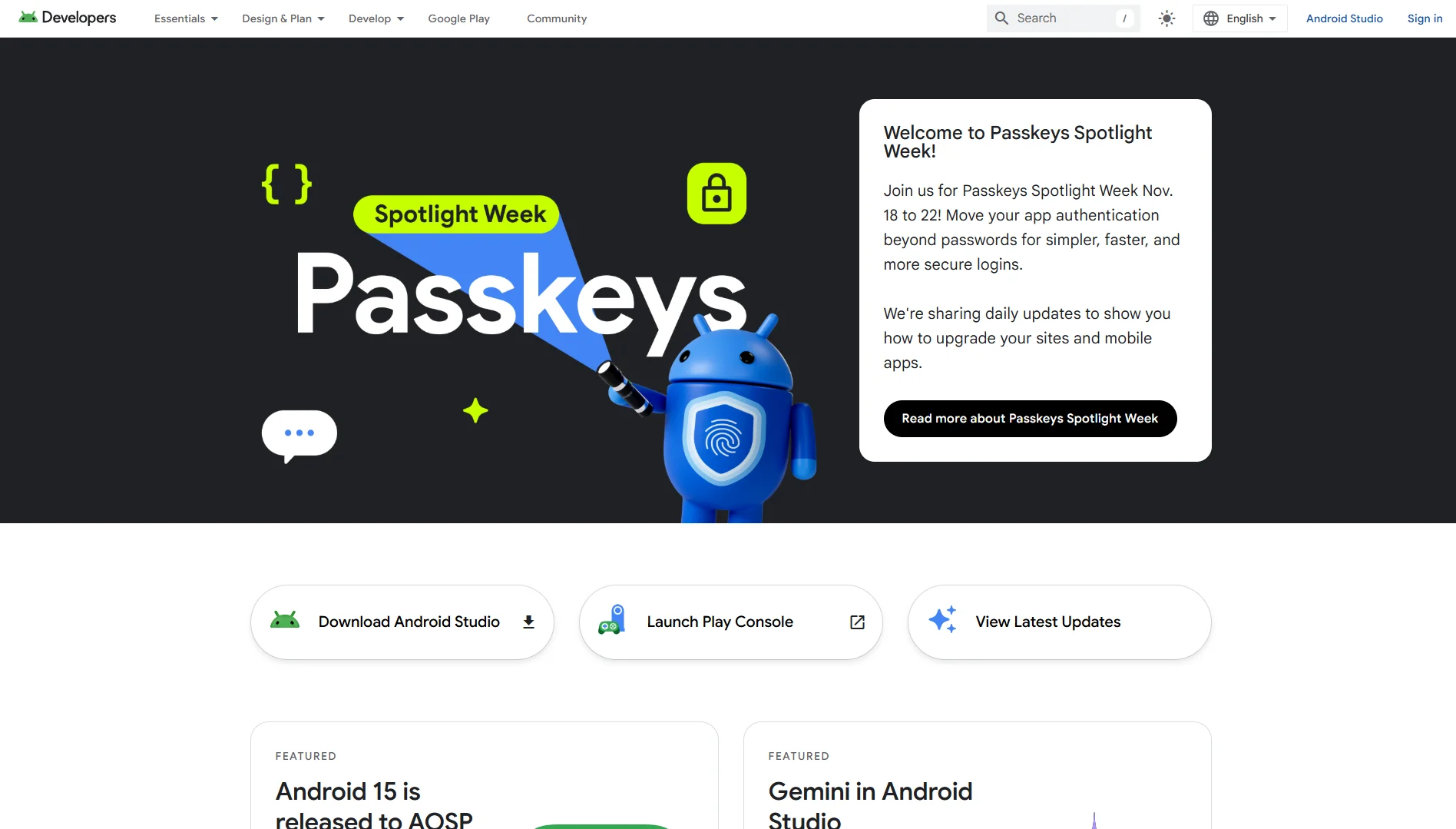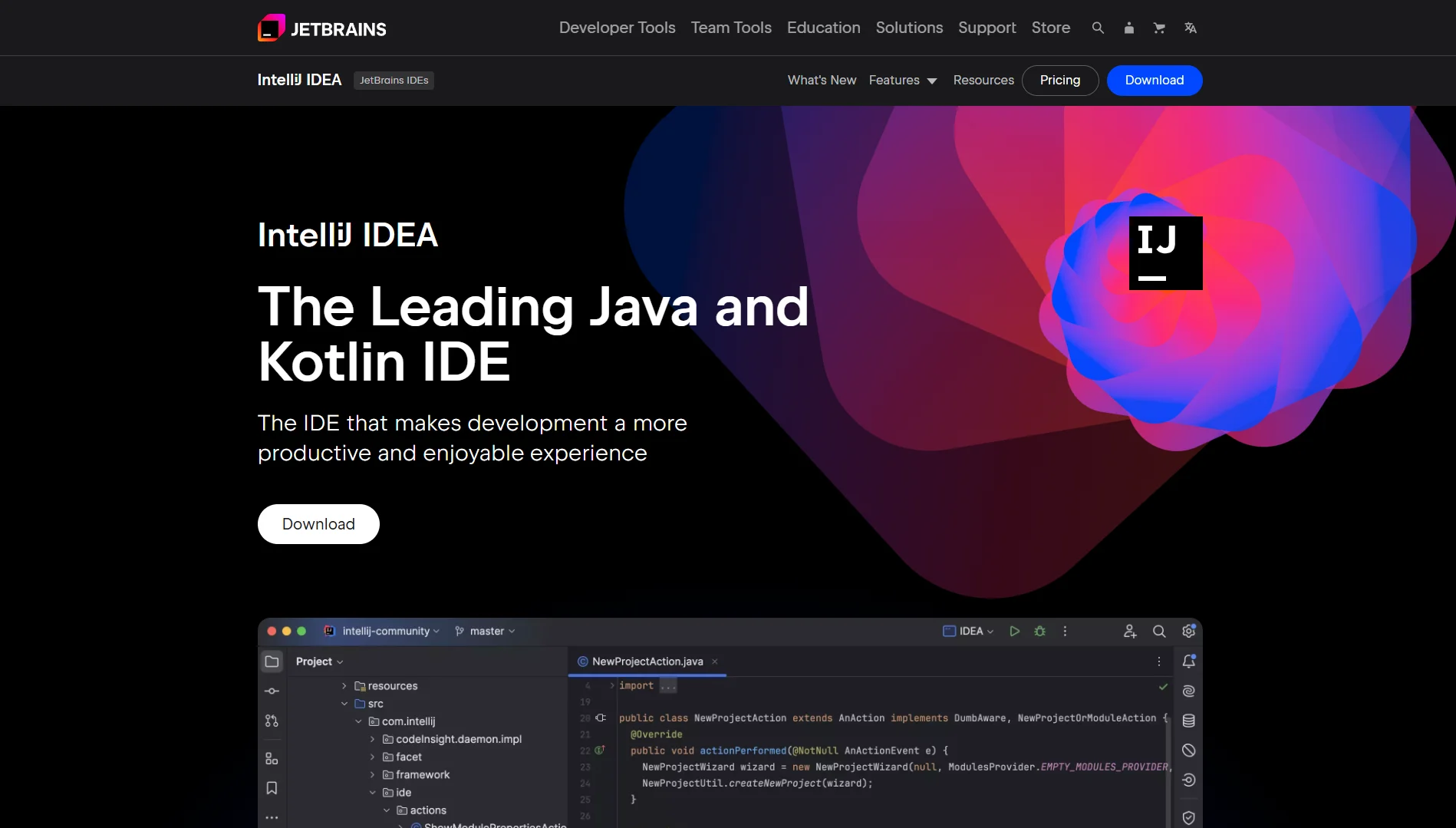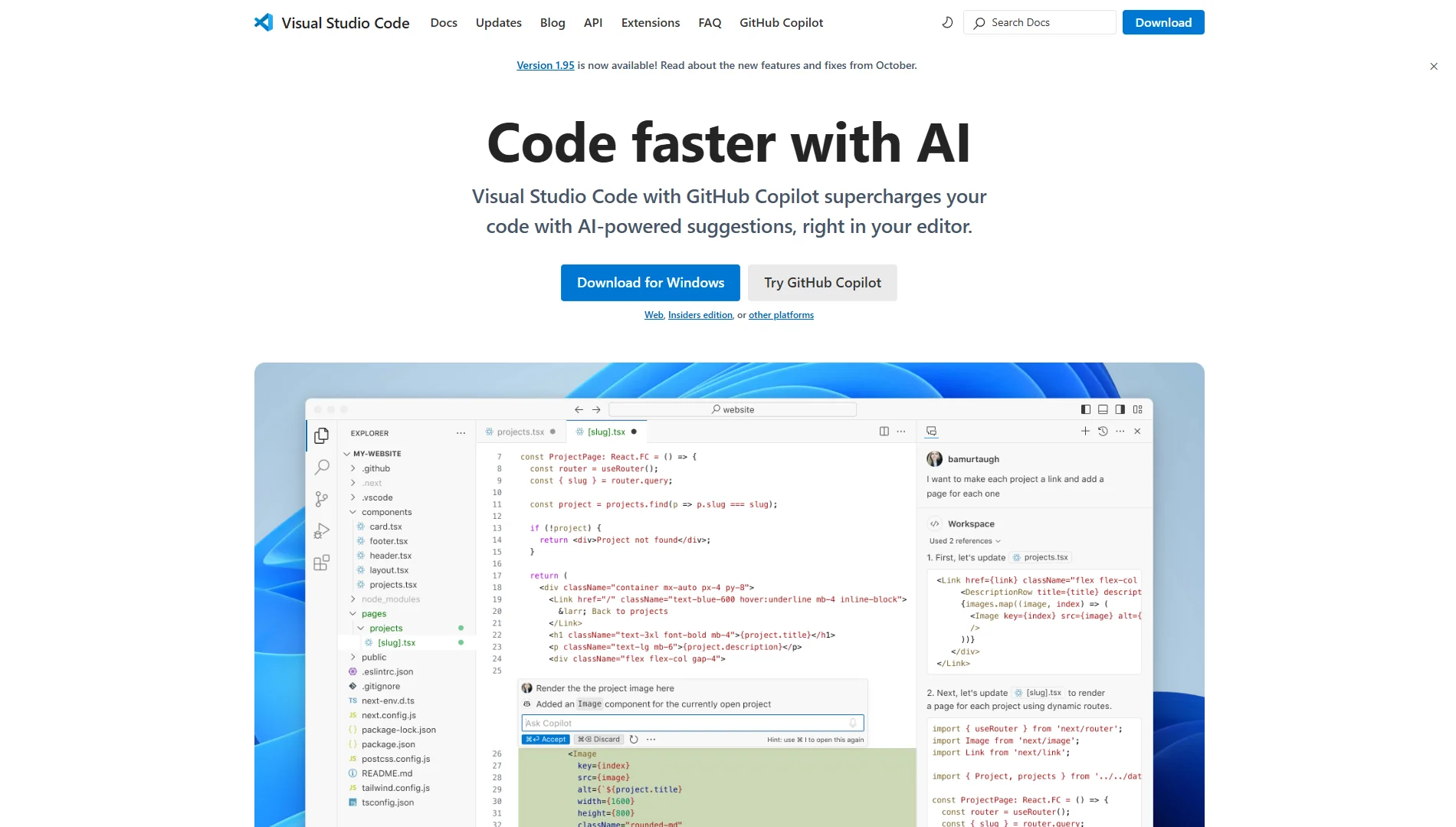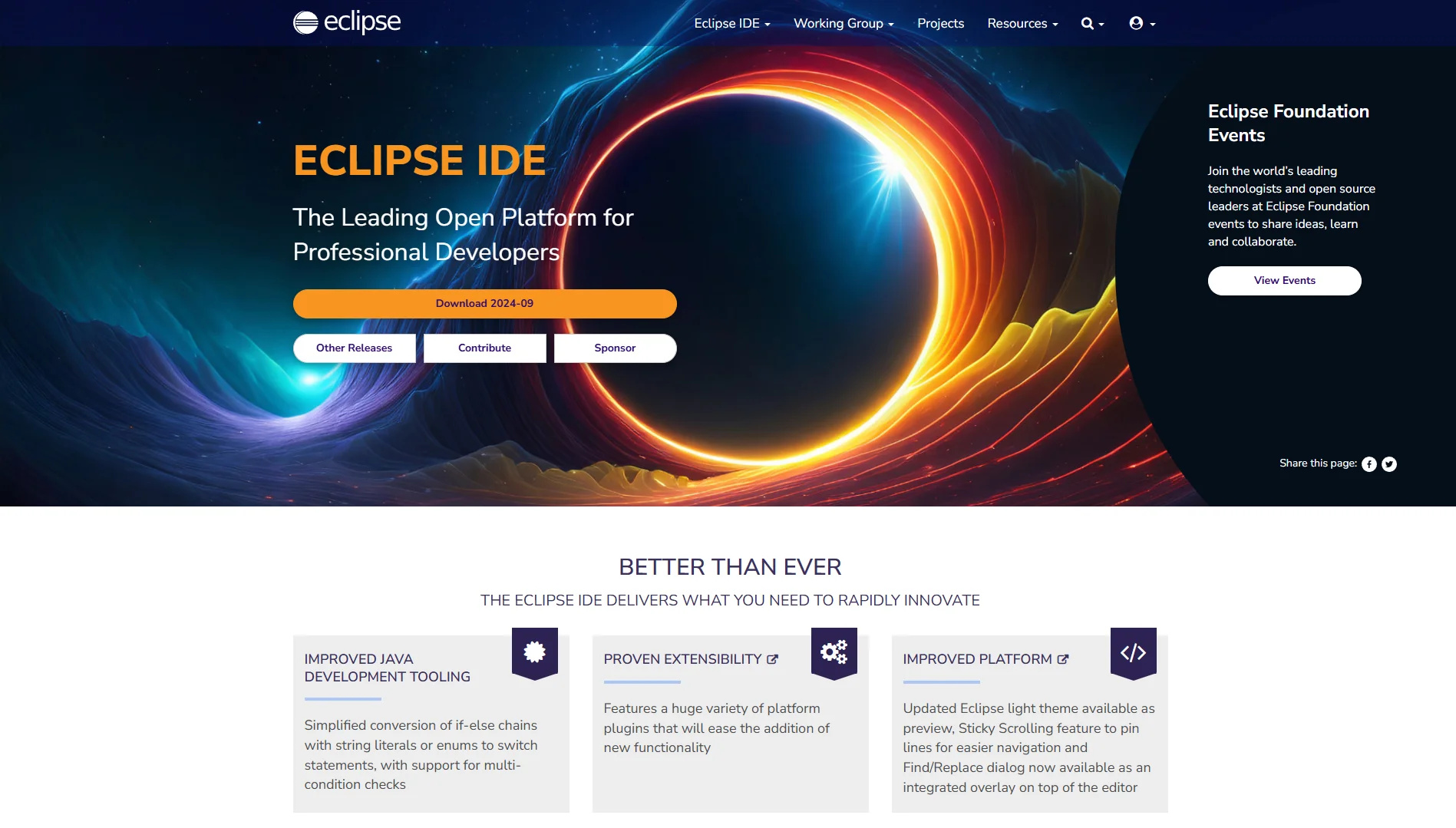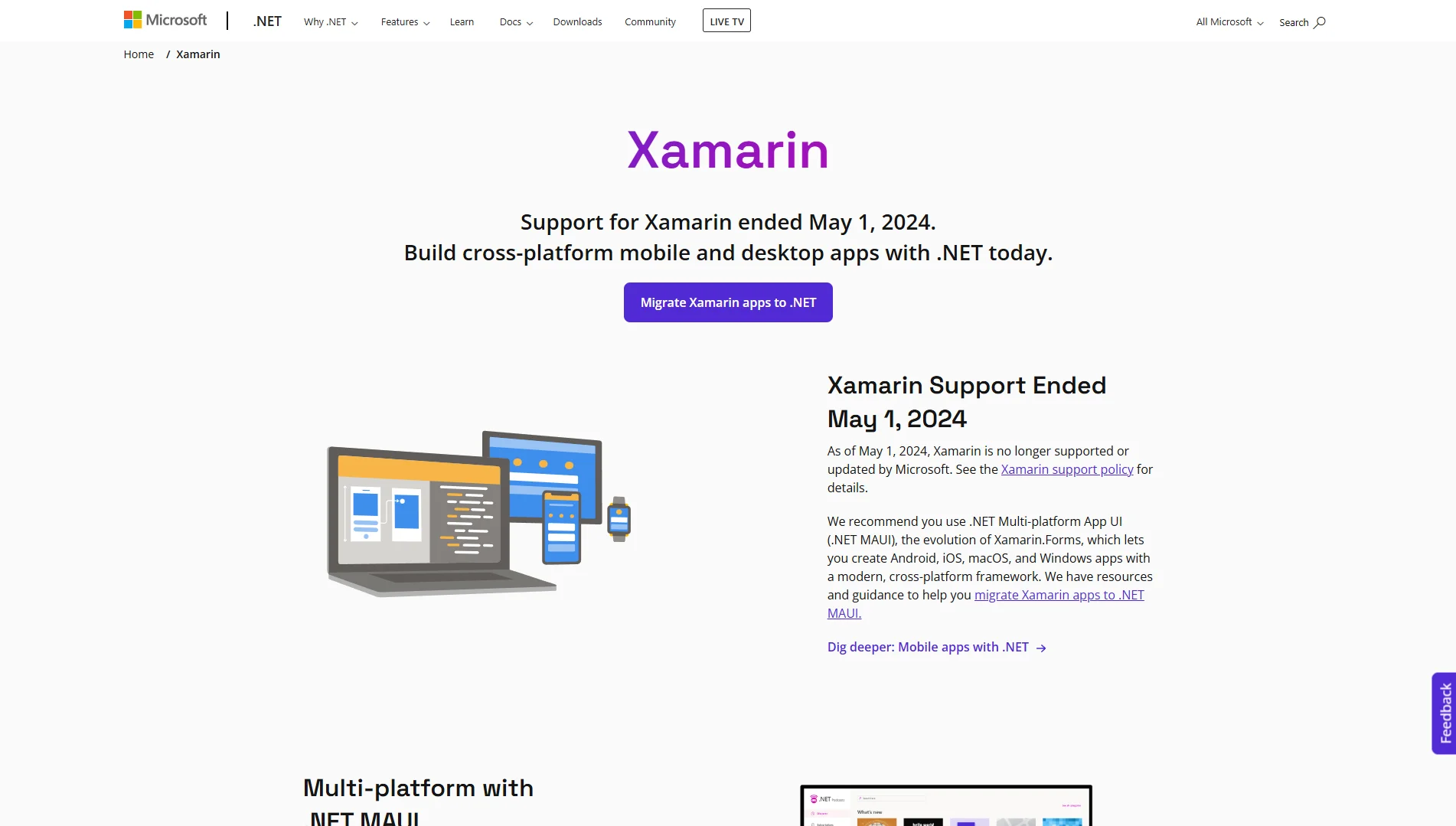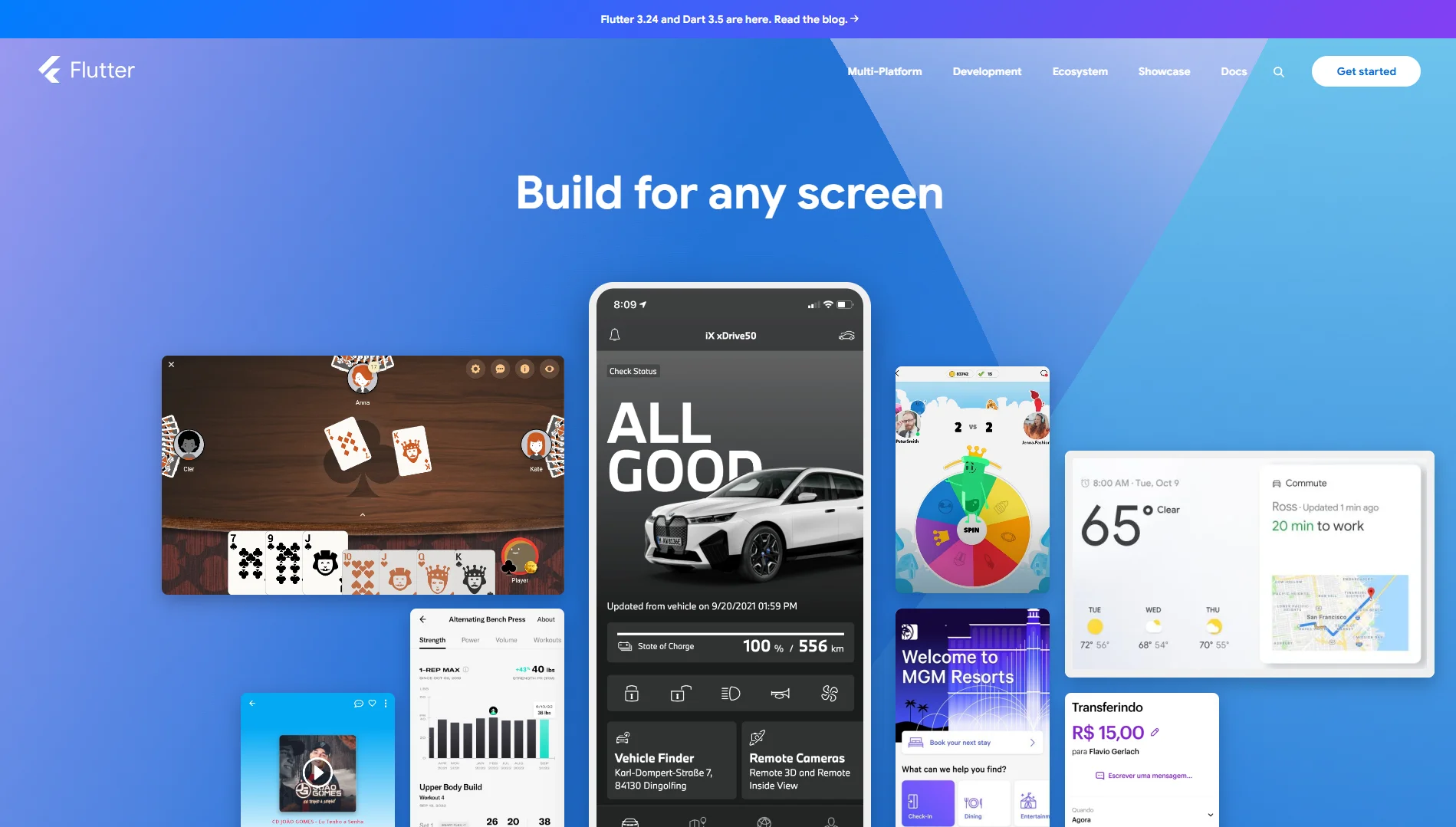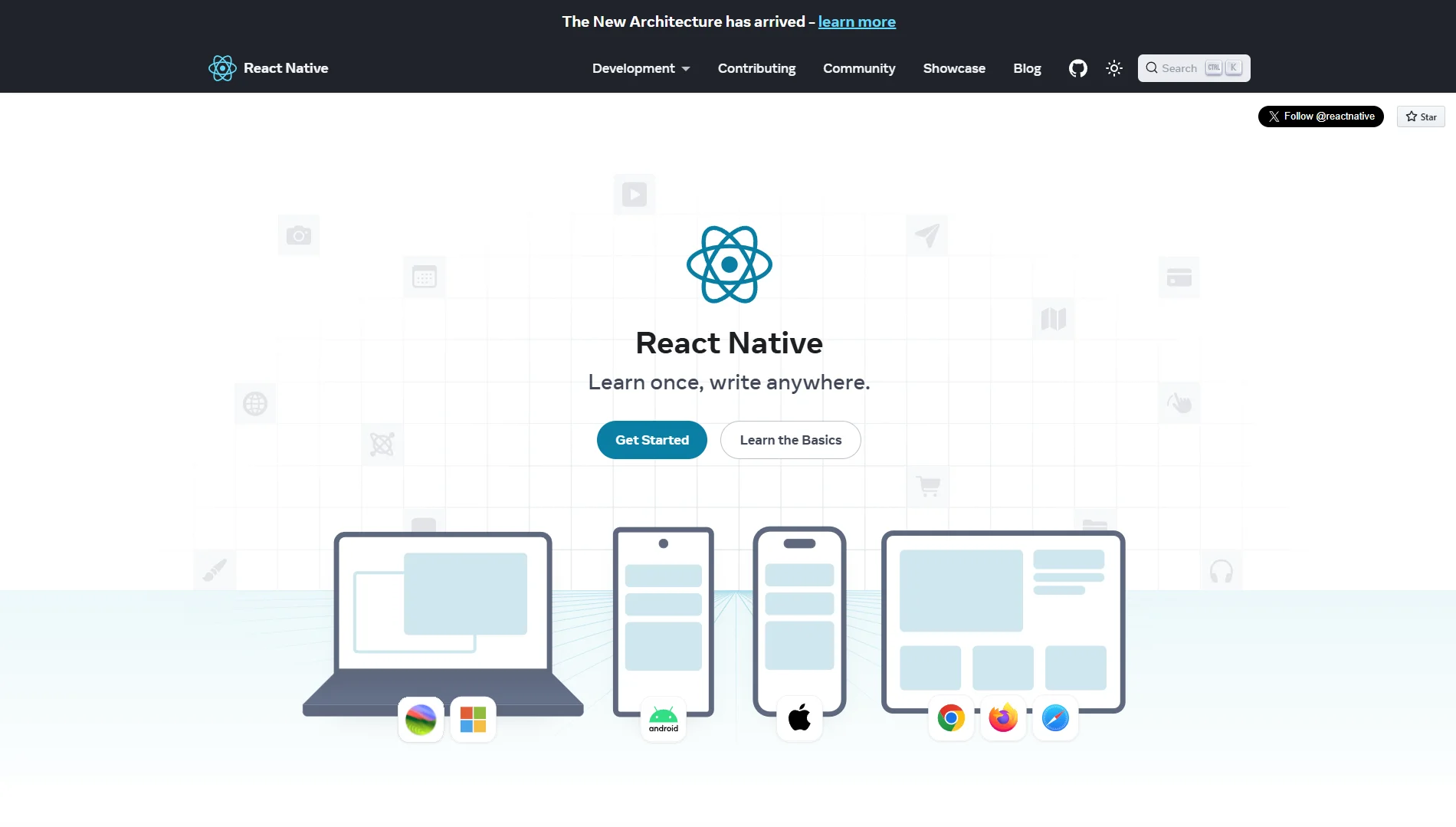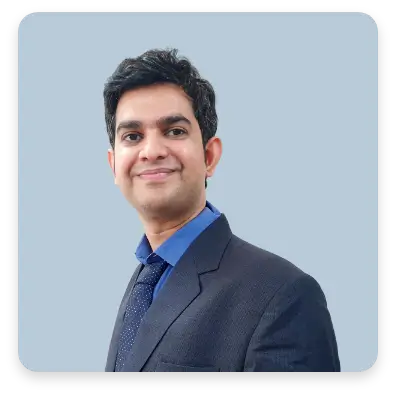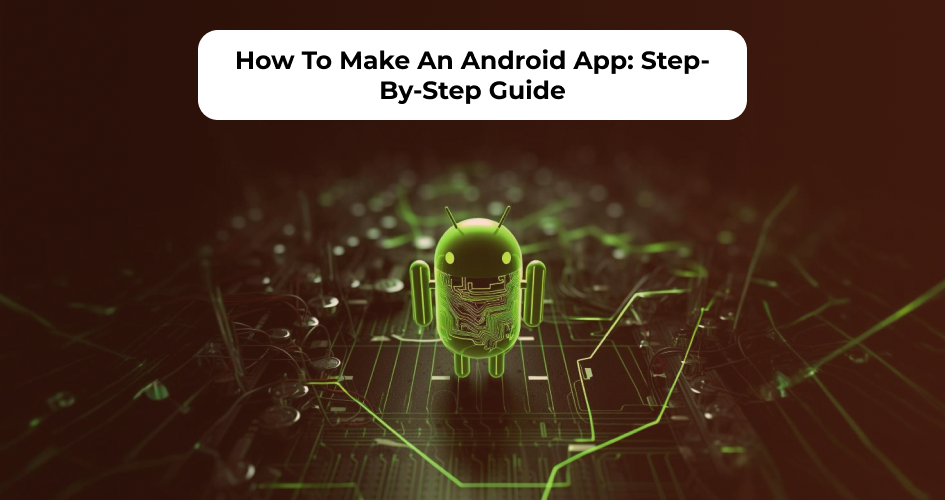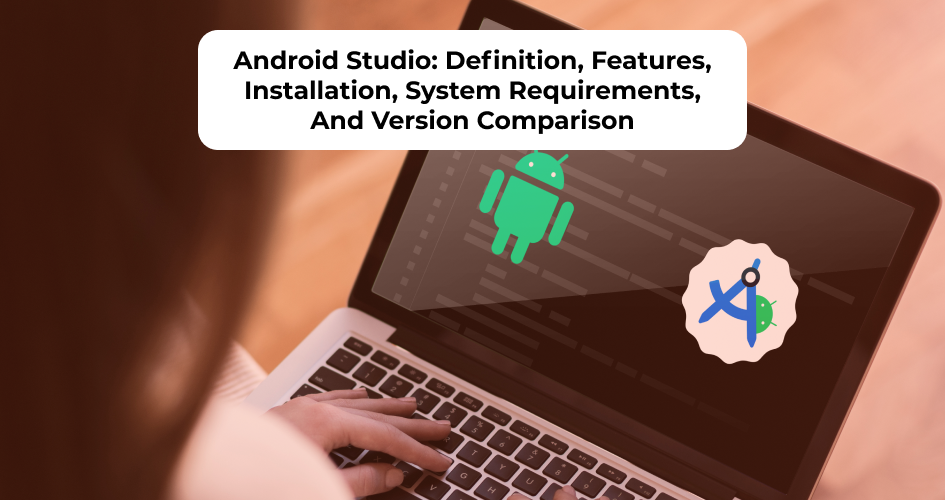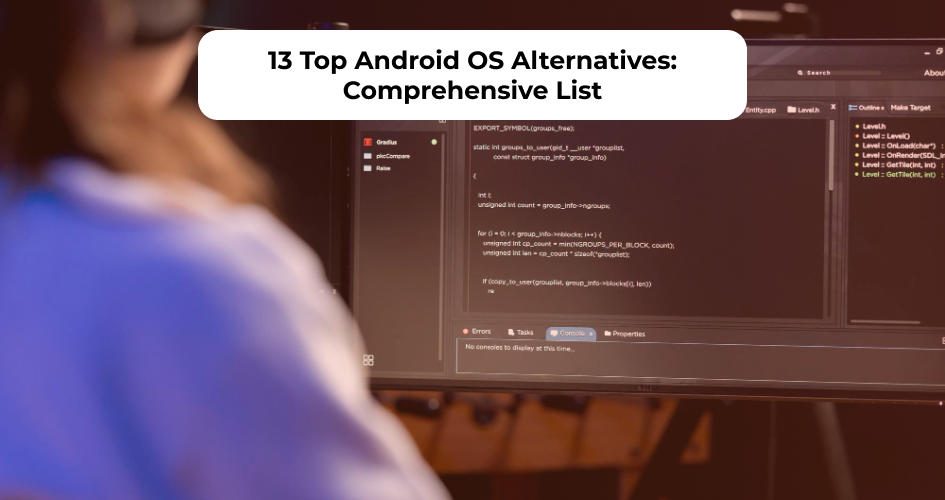Struggling to decide which Android Development IDE is the right fit for your project?
You’re not alone!
With so many options available, finding the perfect one can feel like searching for a needle in a haystack.
In this guide, we’ll take you through the list of 7 best Android Development IDEs and how to choose the right one for yourself in a clear and straightforward manner, so you can make an informed decision with confidence.
Whether you’re just starting your journey as an Android developer or looking to level up your skills, join us as we unravel the secrets behind crafting stellar Android experiences.
Let’s get started!
What is an IDE?
An Integrated Development Environment, commonly referred to as an IDE, is a software application that provides comprehensive facilities to programmers for software development.
Essentially, an IDE integrates various tools and functionalities into a single cohesive environment, streamlining the process of writing, testing, and debugging code.
These tools typically include a code editor, compiler or interpreter, debugger, and build automation tools.
Additionally, IDEs often offer features such as code completion, syntax highlighting, version control integration, and project management capabilities.
In the context of Android development, an IDE tailored for this platform provides specialized tools and functionalities to facilitate the creation of Android applications.
These include features specifically designed for Android app development, such as XML layout editors, emulators or device simulators, integration with the Android SDK, and support for various programming languages commonly used in Android development, such as Java, Kotlin, and C++.
Importance of IDEs in Android Development
The importance of IDEs in Android development cannot be overstated.
They play a crucial role in enhancing developer productivity, efficiency, and code quality throughout the software development lifecycle.
Here are several reasons why IDEs are indispensable for Android developers:
Comprehensive Toolset
IDEs provide a comprehensive suite of tools essential for Android development, including code editors, debuggers, emulators, and build automation tools. By consolidating these tools into a single environment, IDEs streamline the development process and eliminate the need to switch between multiple applications.
Code Assistance and Productivity Features
IDEs offer various features to assist developers in writing code more efficiently and accurately.
These include code completion, syntax highlighting, code formatting, and refactoring tools.
Additionally, IDEs often provide templates and snippets for common Android development tasks, reducing the time and effort required to implement certain functionalities.
Integration with Android SDK and Libraries
Android IDEs seamlessly integrate with the Android Software Development Kit (SDK) and other commonly used libraries and frameworks, providing easy access to APIs, documentation, and third-party components.
This integration simplifies the process of incorporating platform-specific features and functionalities into Android applications.
Visual Design Tools
Many Android IDEs include visual layout editors that allow developers to design user interfaces (UIs) for their applications visually.
These tools enable developers to create UI layouts using drag-and-drop gestures, preview UI designs in real-time, and easily modify UI elements without writing code manually.
Debugging and Testing Capabilities
IDEs offer robust debugging and testing capabilities, allowing developers to identify and fix errors in their code efficiently.
Developers can set breakpoints, inspect variables, and step through code execution to diagnose issues effectively.
Additionally, IDEs often integrate with testing frameworks and tools to facilitate automated testing and ensure the reliability and stability of Android applications.
Version Control Integration
IDEs typically integrate with version control systems such as Git, allowing developers to manage and track changes to their code effectively.
This integration enables collaborative development workflows, simplifies the process of merging code changes, and provides mechanisms for reverting to previous versions of code when necessary.
Criteria for Evaluating Android Development IDEs
Supported Platforms
When evaluating Android development IDEs, it’s essential to consider the platforms on which the IDEs are supported.
This includes the operating systems on which the IDE can be installed and used, as well as any specific hardware requirements.
The supported platforms can impact the accessibility and compatibility of the IDE for developers working on different systems.
Key considerations include:
Operating System Compatibility
Determine whether the IDE is compatible with the operating system(s) used by your development team.
Most Android IDEs are cross-platform and support popular operating systems such as Windows, macOS, and Linux. However, some IDEs may have limitations or offer different user experiences on certain platforms.
Hardware Requirements
Evaluate the hardware requirements of the IDE to ensure that your development environment meets the necessary specifications.
Some IDEs may require higher system resources, such as CPU, memory, and disk space, particularly when working with large projects or resource-intensive tasks like debugging and emulation.
Mobile Device Compatibility
Consider whether the IDE supports the development of Android applications for various target devices, including smartphones, tablets, wearables, and IoT devices.
Additionally, assess the compatibility of the IDE with different Android versions and device form factors to ensure broad coverage across the Android ecosystem.
Programming Language Support
Android development IDEs support multiple programming languages, with Java and Kotlin being the most widely used for Android app development.
When evaluating IDEs based on programming language support, consider the following factors:
Java Support
Assess the IDE’s support for Java, which has traditionally been the primary programming language for Android development.
Look for features such as code completion, syntax highlighting, and debugging support for Java code.
Kotlin Support
With Kotlin gaining popularity as an official programming language for Android development, evaluate the IDE’s support for Kotlin.
Check for features specific to Kotlin, such as seamless interoperability with Java, Kotlin syntax highlighting, and support for Kotlin-specific language features.
Other Programming Languages
Some IDEs may support additional programming languages for Android development, such as C++ for native code development or JavaScript for hybrid app development using frameworks like React Native or Flutter.
Consider whether the IDE supports the languages required for your specific project requirements.
Features and Tools
The features and tools offered by an Android development IDE significantly influence the developer experience and productivity.
Evaluate IDEs based on the availability and effectiveness of the following features and tools:
Code Editor
Assess the capabilities of the code editor, including syntax highlighting, code completion, code navigation, and refactoring tools.
Look for features that enhance code readability, such as automatic indentation and formatting.
Debugging Tools
Evaluate the IDE’s debugging tools for identifying and fixing errors in code efficiently.
Key features include breakpoints, variable inspection, stack trace analysis, and real-time debugging on emulators or physical devices.
UI Design Tools
Consider whether the IDE provides visual layout editors for designing user interfaces (UIs) for Android applications.
Look for features such as drag-and-drop UI design, XML layout preview, and support for Material Design components.
Build and Compilation Tools
Assess the IDE’s build and compilation tools for generating APKs (Android Package files) and deploying applications to devices or emulators.
Look for features such as incremental compilation, build configuration management, and support for Gradle-based build scripts.
Testing Framework Integration
Evaluate whether the IDE integrates with testing frameworks and tools for automated testing of Android applications.
Look for support for unit testing, integration testing, and UI testing, as well as compatibility with popular testing frameworks like JUnit and Espresso.
Performance Profiling Tools
Consider whether the IDE includes performance profiling tools for analyzing the performance of Android applications.
Look for features such as CPU and memory usage monitoring, network traffic analysis, and battery consumption profiling.
User Interface and Ease of Use
The user interface (UI) and ease of use of an Android development IDE significantly impact developer productivity and satisfaction.
Evaluate IDEs based on the following criteria:
- Intuitive Interface: Assess the clarity and intuitiveness of the IDE’s user interface. Look for features such as customizable layouts, easy navigation between project files, and context-sensitive menus.
- Accessibility Features: Consider whether the IDE includes accessibility features to accommodate developers with disabilities. Look for features such as screen reader support, keyboard shortcuts, and high-contrast themes.
- Documentation and Tutorials: Evaluate the availability and quality of documentation and tutorials provided by the IDE’s developers. Look for comprehensive documentation, getting started guides, and tutorials covering various aspects of Android development using the IDE.
- Community and Support Forums: Assess the availability of community support forums, online communities, and developer forums dedicated to the IDE. Look for active user communities where developers can seek help, share knowledge, and collaborate with peers.
Community Support and Documentation
The availability of community support and comprehensive documentation is essential for developers using Android development IDEs.
Consider the following factors when evaluating community support and documentation:
Online Forums and Communities
Assess the availability of online forums, discussion boards, and developer communities dedicated to the IDE.
Look for active communities where developers can ask questions, share knowledge, and seek assistance from peers and experts.
Official Documentation
Evaluate the quality and comprehensiveness of the IDE’s official documentation.
Look for documentation covering various aspects of the IDE’s features, tools, and workflows, as well as guides and tutorials for Android development tasks.
Third-party Resources
Consider the availability of third-party resources such as books, tutorials, and video courses related to the IDE.
Look for resources that complement the IDE’s official documentation and provide additional insights and tips for developers.
Developer Support Channels
Assess the availability of developer support channels, such as email support, ticketing systems, and live chat support, provided by the IDE’s developers.
Look for responsive support channels that offer timely assistance and resolution of issues.
Integration with Version Control Systems
Integration with version control systems (VCS) is crucial for managing code changes, collaborating with team members, and ensuring code quality in Android development projects.
Evaluate IDEs based on their integration with VCS such as Git, Subversion (SVN), and Mercurial, considering the following factors:
Support for VCS Providers
Assess whether the IDE supports popular version control providers such as GitHub, Bitbucket, and GitLab.
Look for features such as seamless integration with VCS repositories, support for cloning, pushing, pulling, and branching code, and visual diff and merge tools.
Branching and Merging
Evaluate the IDE’s capabilities for branching and merging code changes within the development workflow.
Look for features such as conflict resolution tools, branch visualization, and support for branching strategies such as feature branching and gitflow.
Code Collaboration Features
Consider whether the IDE includes features to facilitate code collaboration among team members.
Look for features such as code review tools, pull request management, and inline commenting within the IDE.
Commit History and Annotations
Assess the IDE’s tools for viewing commit history and code annotations within the context of the code editor.
Look for features such as blame annotations, commit details, and interactive history exploration.
7 Top Android Development IDEs
When it comes to Android app development, selecting the right Integrated Development Environment (IDE) is crucial for developers to efficiently create high-quality applications.
In this section, we’ll explore the top IDEs for Android development. Each IDE has its own set of features, strengths, and weaknesses, making it essential for developers to carefully evaluate their options before making a decision.
#1. Android Studio
Android Studio is the official IDE for Android app development, developed by Google.
It is based on the IntelliJ IDEA platform and is specifically designed for building Android applications.
Android Studio provides a comprehensive set of tools and features to streamline the entire app development process, from design to deployment.
Features of Android Studio
- Intelligent Code Editor: Android Studio offers a powerful code editor with features such as code completion, syntax highlighting, and code refactoring.
- Layout Editor: The IDE includes a visual layout editor for designing user interfaces (UIs) for Android apps using drag-and-drop gestures.
- Emulator: Android Studio comes with an emulator that allows developers to test their apps on virtual Android devices with different configurations.
- Performance Profiling: Developers can analyze the performance of their apps using built-in profiling tools to identify and optimize areas of concern.
- Built-in Gradle Support: Android Studio integrates with Gradle, the build automation tool for Android projects, to automate build processes and manage dependencies.
Pros |
Cons |
|
|
Community and Support
Android Studio benefits from a large and active community of developers and enthusiasts.
Google provides extensive documentation, tutorials, and official support channels for Android Studio users, including forums, issue trackers, and developer documentation.
Additionally, there are numerous online resources, user groups, and community forums where developers can seek help, share knowledge, and collaborate with peers.
#2. IntelliJ IDEA
IntelliJ IDEA is a powerful and versatile IDE developed by JetBrains, known for its robust features and support for various programming languages and frameworks.
While not specifically designed for Android development like Android Studio, IntelliJ IDEA offers comprehensive support for building Android applications through plugins and extensions.
Features of IntelliJ IDEA
- Intelligent Code Assistance: IntelliJ IDEA provides advanced code analysis, refactoring, and code completion features to enhance developer productivity.
- Extensive Plugin Ecosystem: Developers can extend the functionality of IntelliJ IDEA for Android development using plugins and extensions available from JetBrains and third-party developers.
- Version Control Integration: The IDE seamlessly integrates with version control systems such as Git, SVN, and Mercurial, facilitating collaborative development workflows.
- Built-in Terminal: IntelliJ IDEA includes a built-in terminal for executing shell commands and interacting with the command-line interface directly within the IDE.
- Cross-platform Support: IntelliJ IDEA is available for Windows, macOS, and Linux, providing a consistent development experience across different operating systems.
Pros |
Cons |
|
|
Community and Support
IntelliJ IDEA benefits from a vibrant and active community of developers and contributors.
JetBrains provides extensive documentation, tutorials, and support resources for IntelliJ IDEA users, including forums, issue trackers, and official documentation.
Additionally, there are numerous third-party plugins, user groups, and community forums dedicated to IntelliJ IDEA, where developers can seek assistance, share insights, and collaborate with peers.
#3. Visual Studio Code
Visual Studio Code (VS Code) is a lightweight and versatile code editor developed by Microsoft, known for its speed, extensibility, and rich feature set.
While not a traditional IDE like Android Studio or IntelliJ IDEA, VS Code offers robust support for Android development through extensions and plugins.
Features of VS Code
- Lightweight and Fast: Visual Studio Code is designed to be lightweight and fast, making it suitable for developers working on resource-constrained systems or with large codebases.
- Extensibility: VS Code features a rich ecosystem of extensions and plugins that can be installed to add support for various programming languages, frameworks, and tools, including Android development.
- Integrated Terminal: The IDE includes an integrated terminal for running shell commands, executing scripts, and interacting with the command-line interface directly within the editor.
- Git Integration: Visual Studio Code seamlessly integrates with Git and other version control systems, providing features such as source control management, commit history, and branch visualization.
- IntelliSense: VS Code provides intelligent code completion, syntax highlighting, and code navigation features to assist developers in writing code more efficiently.
Pros |
Cons |
|
|
Community and Support
Visual Studio Code benefits from a large and active community of developers, contributors, and extension authors.
Microsoft provides extensive documentation, tutorials, and support resources for Visual Studio Code users, including forums, issue trackers, and official documentation.
Additionally, there are numerous third-party extensions, user groups, and community forums dedicated to Visual Studio Code, where developers can seek help, share knowledge, and collaborate with peers.
#4. Eclipse with ADT (Android Development Tools)
Eclipse with ADT (Android Development Tools) was once a popular choice among Android developers before the rise of Android Studio.
It provided an integrated development environment within the Eclipse IDE for developing Android applications.
However, Google officially ended support for the ADT plugin for Eclipse in 2015 in favor of Android Studio.
Features of Eclipse
- Android Project Wizard: ADT offered a project creation wizard that streamlined the process of creating new Android projects, including setting up project structure and dependencies.
- XML Layout Editor: ADT included a visual XML layout editor for designing user interfaces (UIs) for Android apps using drag-and-drop functionality.
- Emulator Integration: ADT provided integration with the Android Emulator for testing applications on virtual Android devices with different configurations.
- Build and Debugging Tools: ADT offered tools for building and debugging Android applications, including support for incremental compilation and remote debugging.
- Version Control Integration: ADT integrated with version control systems such as Git and SVN for managing code changes and collaborating with team members.
Pros |
Cons |
|
|
Community and Support
Since Google discontinued support for the ADT plugin for Eclipse, community support and resources for ADT have diminished over time.
While there may still be some online forums and resources dedicated to Eclipse and ADT, they are likely to be less active and comprehensive compared to those available for modern Android IDEs like Android Studio.
Developers using ADT may need to rely more on general Eclipse community resources and forums for assistance.
#5. Xamarin
Xamarin is a cross-platform mobile development framework that allows developers to build native Android, iOS, and Windows apps using C# and the .NET framework.
While not an IDE in itself, Xamarin integrates with popular IDEs such as Visual Studio and Visual Studio for Mac, providing tools and libraries for building Android apps.
Features of Xamarin
- Cross-Platform Development: Xamarin enables developers to write code once in C# and deploy it across multiple platforms, including Android, iOS, and Windows.
- Native UI Development: Xamarin allows developers to create native user interfaces (UIs) for Android apps using Xamarin.Android, providing access to platform-specific APIs and components.
- Shared Codebase: Xamarin facilitates code sharing between Android, iOS, and Windows projects, reducing duplication and streamlining development efforts.
- Visual Studio Integration: Xamarin integrates seamlessly with Visual Studio, Microsoft’s flagship IDE, providing a familiar environment for C# developers to build Android apps.
- Xamarin.Forms: Xamarin.Forms is a UI toolkit that allows developers to create cross-platform UIs using a single codebase, further simplifying cross-platform development.
Pros |
Cons |
|
|
Community and Support
Xamarin has a large and active community of developers and contributors, supported by Microsoft’s resources and documentation.
Xamarin provides extensive documentation, tutorials, and support resources for developers using Xamarin for Android development, including forums, issue trackers, and official documentation.
There are numerous online communities, user groups, and forums dedicated to Xamarin development, where developers can seek assistance, share knowledge, and collaborate with peers.
#6. Flutter/Dart IDEs (e.g., IntelliJ IDEA with Flutter plugin, Visual Studio Code with Flutter plugin)
Flutter is an open-source UI toolkit developed by Google for building natively compiled applications for mobile, web, and desktop from a single codebase.
While Flutter does not require a specific IDE, developers often use IDEs such as IntelliJ IDEA or Visual Studio Code with Flutter plugins for Flutter app development.
Features of Flutter/Dart IDEs
- Hot Reload: Flutter’s hot reload feature allows developers to quickly iterate on UI changes and see the results in real-time without restarting the app.
- Widget-Based UI Development: Flutter uses a reactive, widget-based UI development model, allowing developers to compose complex UIs from simple, composable widgets.
- Dart Language Support: Flutter uses the Dart programming language for app development, providing features such as ahead-of-time compilation and a modern syntax.
- Platform Integration: Flutter provides plugins and APIs for accessing platform-specific features and functionalities, ensuring a native-like user experience on Android and other platforms.
- Material Design and Cupertino Widgets: Flutter includes pre-built widgets for implementing Material Design (Android) and Cupertino (iOS) UI components, ensuring consistent and native-looking UIs across platforms.
Pros |
Cons |
|
|
Community and Support
Flutter benefits from a rapidly growing and enthusiastic community of developers, supported by Google’s resources and documentation.
Google provides extensive documentation, tutorials, and support resources for developers using Flutter for Android development, including forums, issue trackers, and official documentation.
Also, there are numerous online communities, user groups, and forums dedicated to Flutter development, where developers can seek help with specific technical issues, exploring new Flutter features and capabilities, or connecting with like-minded developers, the Flutter community offers a supportive and vibrant ecosystem for developers to thrive and grow in their Flutter journey.
#7. React Native IDEs (e.g., Visual Studio Code with React Native Tools)
React Native is a popular open-source framework developed by Facebook for building cross-platform mobile applications using JavaScript and React.
While React Native does not require a specific Integrated Development Environment (IDE), developers often use IDEs such as Visual Studio Code with React Native tools for React Native app development.
These tools provide features and extensions specifically tailored for React Native development, enhancing productivity and streamlining the development process.
Features of React Native IDEs
- Intelligent Code Editing: Visual Studio Code with React Native tools offers intelligent code editing features such as syntax highlighting, code completion, and code navigation, enhancing developer productivity and code quality.
- Debugging Support: The IDE provides robust debugging support for React Native applications, including breakpoints, variable inspection, and real-time debugging on emulators or physical devices.
- React Native Extensions: Visual Studio Code supports extensions specifically designed for React Native development, providing tools for managing dependencies, running scripts, and automating common tasks.
- Emulator Integration: The IDE integrates seamlessly with Android Studio’s emulator and iOS Simulator, allowing developers to test their React Native apps on virtual devices with different configurations.
- Hot Reloading: Visual Studio Code with React Native tools supports hot reloading, allowing developers to see the results of code changes in real-time without restarting the app, speeding up the android app development process and improving iteration times.
Pros |
Cons |
|
|
Community and Support
React Native benefits from a large and vibrant community of developers, supported by Facebook’s resources and documentation.
Facebook provides extensive documentation, tutorials, and support resources for developers using React Native for mobile app development, including forums, issue trackers, and official documentation.
Additionally, there are numerous online communities, user groups, and forums dedicated to React Native development, where developers can seek assistance, share knowledge, and collaborate with peers.
Visual Studio Code with React Native tools also benefits from the broader Visual Studio Code community and ecosystem, providing additional resources and support for developers using the IDE for React Native development.
Comparison of Top Android Application Development IDEs
Choosing the right Android Integrated Development Environment (IDE) is essential for Android developers starting on Android mobile app development.
Here, we’ll delve into a detailed comparison of the top Android development IDEs, including Android Studio, IntelliJ IDEA, Visual Studio Code, Eclipse with ADT, Xamarin, Flutter/Dart IDEs, and React Native IDEs, across various criterias.
IDE |
Supported Platforms |
OS Compatibility |
Programming Language Support |
Performance and Resource Consumption |
| Android Studio | Windows, macOS, and Linux. | Windows 7/8/10, macOS 10.10+, and various Linux distributions. | Java and Kotlin for Android app development. | Android Studio is optimized for Android development tasks and offers efficient performance for building, debugging, and testing Android apps. However, it can be resource-intensive, especially for larger projects or on systems with limited hardware resources. |
| IntelliJ IDEA | Windows, macOS, and Linux. | Windows 7/8/10, macOS 10.11+, and various Linux distributions. | Java, Kotlin, and other languages through plugins. | IntelliJ IDEA is known for its fast and responsive performance, even when working with large codebases or complex projects. It is designed to minimize resource consumption and provides smooth performance for various development tasks. |
| Visual Studio Code | Windows, macOS, and Linux. | Windows 7/8/10, macOS 10.10+, and various Linux distributions. | Supports multiple programming languages including Java, Kotlin, and JavaScript. | Visual Studio Code is lightweight and fast, making it suitable for developers working on resource-constrained systems or with large codebases. It consumes minimal system resources and offers responsive performance, even when working with multiple files or extensions. |
| Eclipse | Windows, macOS, and Linux. | Compatible with Windows 7/8/10, macOS 10.11+, and various Linux distributions. | Java for Android development. | Eclipse with ADT may have performance issues and stability problems compared to modern IDEs like Android Studio or IntelliJ IDEA. It may consume more system resources and exhibit slower performance, especially when working with larger projects or on systems with limited hardware resources. |
| Xamarin | Windows and macOS. | Windows 7/8/10 and macOS 10.12+. | C# for Android app development. | Xamarin’s performance depends on the underlying IDE (e.g., Visual Studio) and the complexity of the Xamarin projects. While Xamarin apps can achieve native performance, developers may encounter performance overhead associated with the Xamarin runtime and platform abstractions. |
| Flutter/Dart IDEs | Windows, macOS, and Linux. | Windows 7/8/10, macOS 10.10+, and various Linux distributions. | Dart for Flutter app development. | Flutter/Dart IDEs offer efficient performance for Flutter app development tasks, including hot reload, debugging, and building. They are optimized for Flutter development and provide responsive performance even when working with large Flutter projects. |
| React Native IDEs | Windows, macOS, and Linux. | Windows 7/8/10, macOS 10.10+, and various Linux distributions. | JavaScript and React for React Native app development. | React Native IDEs offer responsive performance for React Native app development tasks, including hot reload, debugging, and bundling. They are optimized for React Native development and provide efficient performance even when working with complex React Native projects. |
6 Best Practices for Selecting an Android Development IDE
Selecting the right Integrated Development Environment (IDE) is crucial for the success of an Android development project.
Here are some best practices to consider when choosing an Android application development IDE:
1. Consider Project Requirements and Scope
Before selecting an IDE, carefully assess the requirements and scope of your Android development project.
Consider factors such as project complexity, target platforms, team size, and budget constraints.
Choose an IDE that aligns with your project’s specific needs and provides the necessary features and tools to support your development workflow.
2. Evaluate Learning Curve and Developer Familiarity
Take into account the learning curve associated with each IDE and the familiarity of your development team with the chosen platform.
If your team is already proficient in a particular IDE or programming language, it may be beneficial to stick with that option to minimize ramp-up time and ensure productivity.
However, if your project requires new Android development frameworks or technologies, be prepared to invest time in training and skill development.
3. Assess Team Collaboration and Integration Needs
Consider the collaboration and integration needs of your development team.
Choose an IDE that supports collaboration features such as version control integration, code review tools, and project-sharing capabilities.
Additionally, ensure compatibility with other tools and services used in your development workflow, such as issue trackers, continuous integration systems, and deployment platforms.
4. Analyze Long-Term Support and Updates
Evaluate the long-term support and update policies of each IDE vendor.
Choose a vendor that provides regular updates, bug fixes, and security patches to ensure the stability and security of your development environment.
Additionally, consider the vendor’s track record of supporting older IDE versions and their commitment to backward compatibility.
5. Experiment with Trial Versions or Free Plans
Before making a final decision, take advantage of trial versions or free plans offered by IDE vendors.
Experiment with different IDEs to assess their features, performance, and suitability for your project.
Pay attention to factors such as ease of installation, configuration options, plugin availability, and overall user experience.
Solicit feedback from your development team and gather input on which IDE best meets their needs and preferences.
6. Seek Feedback from Peers and Industry Experts
Seek feedback from peers, industry experts, and online communities to gain insights into the strengths and weaknesses of various IDEs.
Participate in forums, user groups, and developer communities to ask questions, share experiences, and learn from others’ experiences.
Additionally, attend conferences, workshops, and meetups to network with fellow developers and gain valuable insights into emerging android app development trends and best practices in Android development IDEs.
By following these best practices, you can make an informed decision when selecting an Android development IDE that best suits your project requirements, team dynamics, and long-term goals.
Remember that the choice of IDE can significantly impact the efficiency, productivity, and success of your Android development endeavors.
Therefore, invest time and effort in evaluating and selecting the right IDE for your Android mobile application development project.
Wrapping Up
Throughout this article, we’ve delved into some of the top Android development IDEs, exploring various options such as Android Studio, IntelliJ IDEA, Visual Studio Code, Eclipse with ADT, Xamarin, Flutter/Dart IDEs, and React Native IDEs.
We’ve analyzed each IDE based on criteria including supported platforms, programming language support, and performance, and resource consumption.
Additionally, we’ve outlined best practices for selecting the right IDE for your plan.
Based on our evaluation, the choice of Android development IDE depends on factors such as project requirements, team dynamics, familiarity with the technology stack, and long-term support considerations.
For teams focusing on native Android development, Android Studio or IntelliJ IDEA are solid choices.
Developers seeking cross-platform development may find Visual Studio Code, Xamarin, Dart/Flutter IDEs, or React Native IDEs suitable options.
Ultimately, it’s essential to select an IDE that aligns with your project goals, team expertise, and development workflow.
Are you looking to build an Android app for your business?
Our team of experienced android app developers and designers is here to help.
Whether you need assistance with Android app development, UI/UX design, or strategic consulting, we have the expertise and resources to build your product.
Contact us today to schedule a FREE 30-minute consultation and take the first step toward creating a successful Android mobile app that stands out in the competitive marketplace.